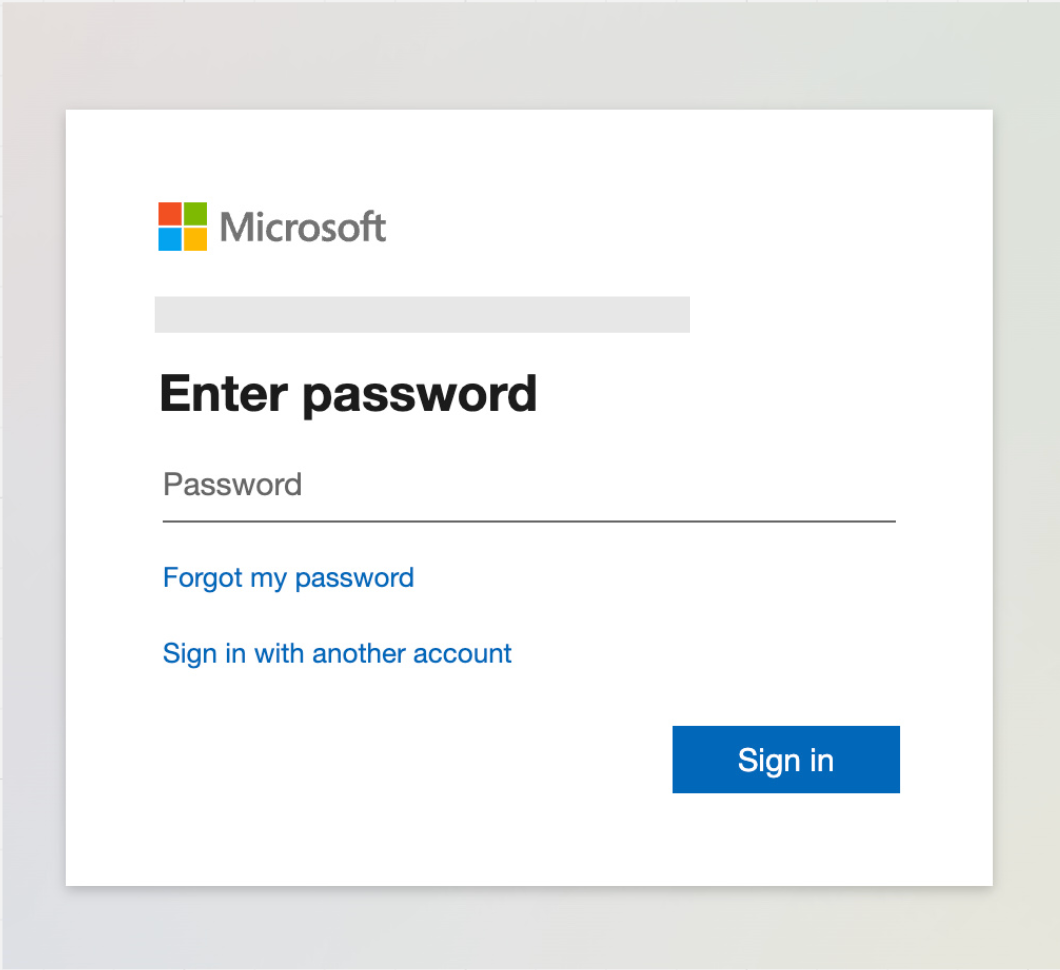new
improved
Calendar
Reconnect Button in Calendar Connections
We're making calendar and video conferencing integrations
easier than ever!
🔄 Seamless Reconnection Flow
Previously
, if your calendar or video conferencing integration broke (due to expired tokens, permission changes, etc.), you had to remove the entire integration
and reconnect from scratch. This was confusing and time-consuming.With our
new Reconnect button
, you can now simply initiate the OAuth flow again to restore your connection — no need to remove and re-add the integration. This update provides a faster
, more intuitive experience
for fixing broken connections.✅ Account-Specific Validation
We’ve also added an important
security
and consistency
check:- Only the original accountthat was previously connected can be used to reconnect.
- If you attemptto reconnect with adifferentaccount, we’ll show anerrorand ask you to reintegrate the original one.
This ensures continuity and
avoids accidental misconfigurations
.🛠️ No More Lost Settings
One of the
biggest pain points
was that deleting and re-integrating used to reset
your configuration settings
. Not anymore!When using the
new Reconnect option:
- Your linked calendar,
- Conflict calendars,
- Third-Party Calendar selected under Event Calendar, and
- Video conferencing tool (under Meeting Location settings)
…all
remain exactly as they were.
You no longer need to manually reconfigure everything after fixing a broken connection.Just
click Reconnect
, go through the OAuth prompt
, and you're done
— all your previous settings are retained and your integration is back online.