new
improved
Social Planner
Add Pinterest Pins in Social Planner🚀
What's New?
We're thrilled to unveil a brand-new feature in Social Planner: the ability to connect multiple Pinterest accounts and create endless pins.
🤩
How Does It Work?
- Navigate to Marketing > Social Planner.
- Connect your Pinterest account (ensure you are an admin of the account).
- Create a new post using the social planner post composer.
- Select the Pinterest account along with your other social accounts.
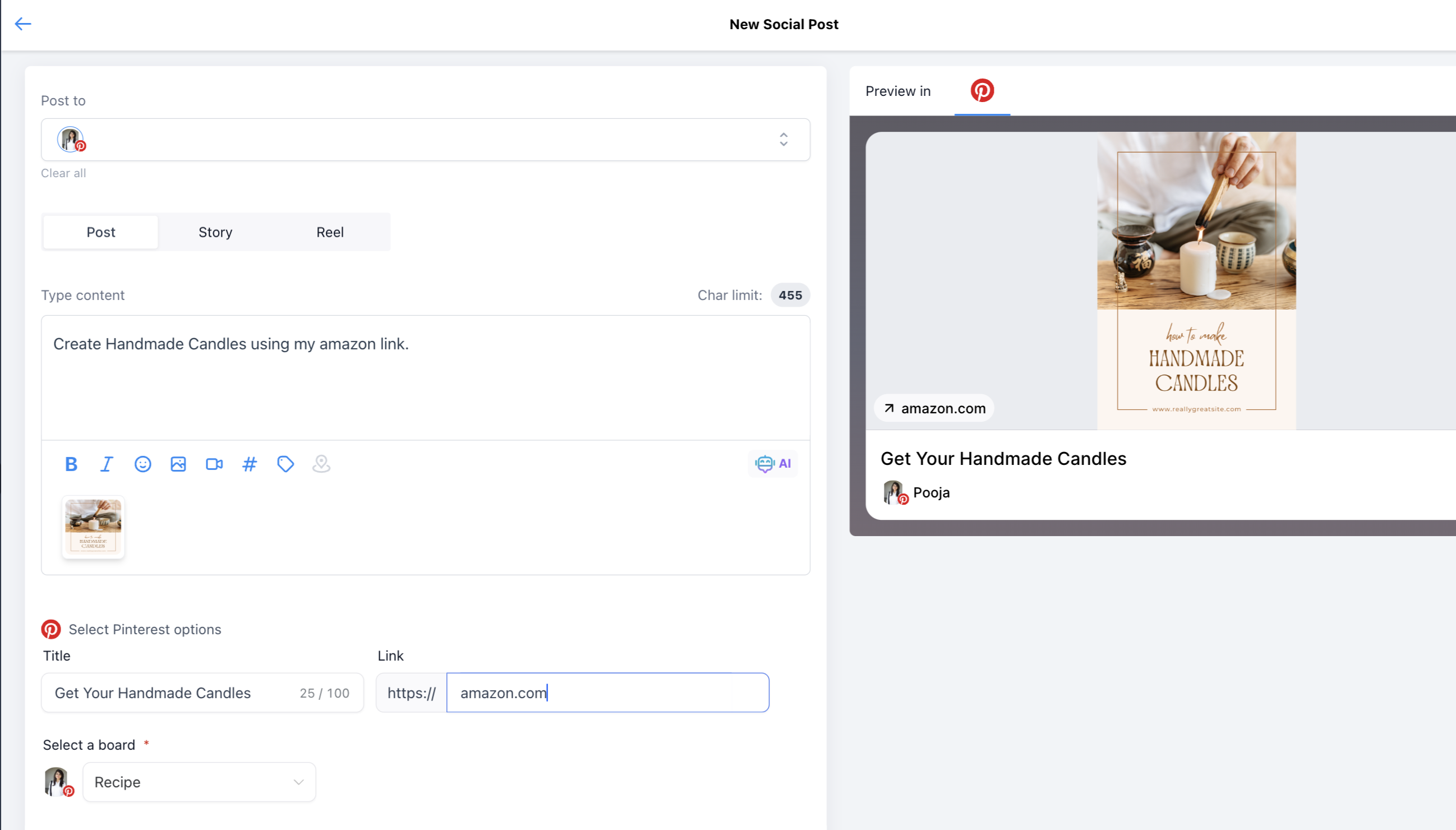
- You will be prompted to select the Pinterest board.
- If you do not have any boards, you can create one using the "Add board" option in the board selection dropdown.
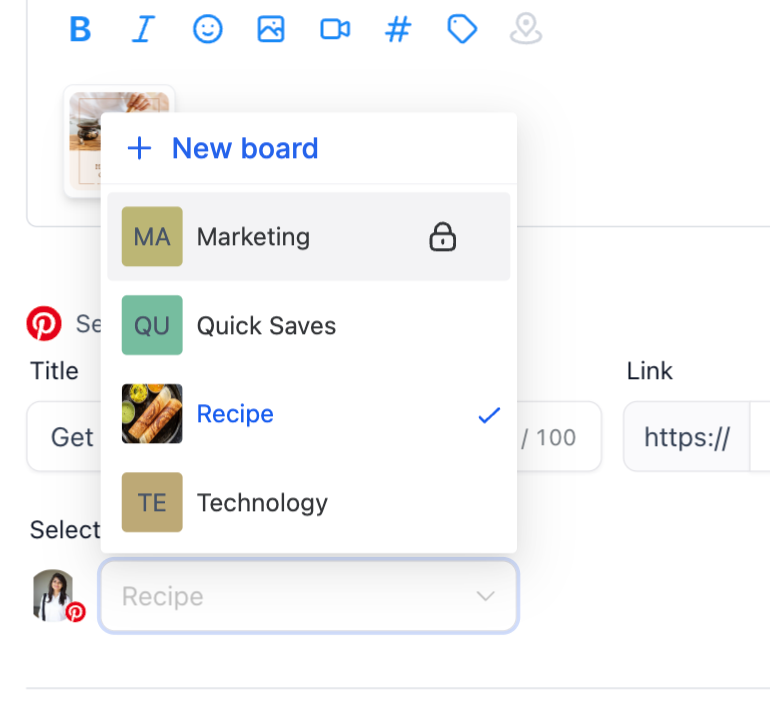
😎
Pinterest Requirements:
- Pinterest requires 1 image or 1 video for creating a pin.
- For Image - it needs to be 10MB or less than 10 MB, it supports PNG and JPG.
- For Video - it needs to be 1 GB or less than 1GB, it supports MOV,MP4 and WEBP and it requires minimum 4 secs or maximum 5 mins video size. The recommended aspect ratio is 9:16 (full-bleed videos), 1:2, 2:3, 3:4, 4:5, or 1:1 and Video Encoding: H.264 or H.265.
Help Article - Add Pinterest Pins in Social Planner